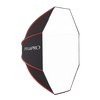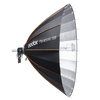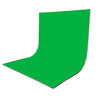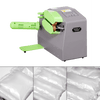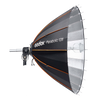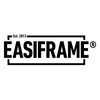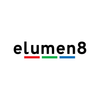How to Update your Firmware
Updating your firmware is generally pretty straightforward, but can be different for different kinds of lights. In our guide, we've included some information on how to update your firmware and what information to look for, so you can make sure you're doing it properly.
How do I check the firmware process for my particular light?
We'd recommend downloading your firmware directly from the Godox website for the most up to date version. When you download the folder for the firmware for your specific light, there will be two files included. One will be the firmware itself, and another will be a .pdf instructions file. Make sure to scroll down to find the English version for this.
This will give you a step-by-step guide for the firmware update process for this specific lighting model. Make sure to double check this for your particular light as it may differ slightly from the process for other lights.
LED Firmwares
Search for your specific LED Firmware on the Godox site at https://godox.com/firmware-continuous-light/
LED firmware is pretty straightforward to update. The process generally includes:
- Formatting a USB drive to FAT32, and ensuring nothing else is on the USB.
- Copying the firmware file (.bin file) to the root directory of the USB.
- Inserting the USB drive into the USB port on the light and turn on the light (sometimes advised to click MODE when the light is turned on. Wait for the upgrade progress bar to complete.
Flash Firmwares
Search for Godox flash firmware options here: https://godox.com/firmware-flash/
Flash firmwares are different, and will require you to:
- Install specific update softwares (launchers) from the Godox website (such as G3 V1.1 for example). You can check which specific software installer your flash needs by checking the firmware instruction .pdf for your flash.
- Connecting your flash to your computer desktop via compatible USB cable, and updating your firmware through the software instructions.
You can find the selection of current Godox software launchers on their website at https://godox.com/firmware-launcher-installers/
Where are the PiXAPRO flash firmwares?
If you own one of our now-discontinued PiXAPRO CITI range flashes or PiXAPRO speedlites such as the PIKA200 or GIO1, you will now have to use the direct Godox equivalent firmware for this light from the Godox website.
So the PIXARPO PIKA200 Pro = the Godox AD200 Pro
You can find more information on this here - www.essentialphoto.co.uk/blogs/news/godox-pixapro-flash-firmware-links
If you're not sure which firmware you need specifically, please get in touch with us at info@essentialphoto.co.uk to avoid bricking your unit with the wrong firmware.
ADVISORIES
Please ensure that you are double checking which firmware you're installing for your light, and that you've selected the correct version and camera compatibility option.
e.g. If you own the LA300Bi, ensure you've downloaded the firmware for the LA300Bi and not the LA300R - these will not work the same way.
If you brick your light due to using the wrong file, not fully completing the firmware update, or by using the incorrect camera model version, EssentialPhoto & Video cannot be held responsible for this, and it will not bee covered under our warranty.
If you have bricked your LED light due to these reasons and would like to try and resolve this yourself, please follow this guide here: Do not use this guide for normal firmware updates - this is for bricked units only. https://www.essentialphoto.co.uk/blogs/news/godox-led-light-firmware-troubleshooting
Please note: If your lighting unit is functioning and working well, and you're not currently experiencing any issues with it, it's possible that we would recommend not upgrading this firmware unless absolutely necessary. Firmware updates are best used to resolve existing issues with lights. Please contact us at info@essentialphoto.co.uk if you'd like confirmation on your firmware update before processing.