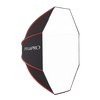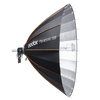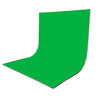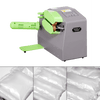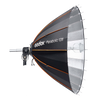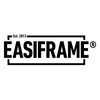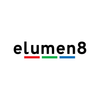Troubleshooting Camera Settings For Flash
Using flash can be an overwhelming experience, even for experienced photographers. There is a lot that can go wrong. But once mastered flash is one of the most essential tools for making stand out, professional photos. In this guide we'll run through some of the tips and tricks we've learnt to help you get the most from your gear!
Common Issues
There are a few simple settings that are the most common cause of your flash not firing. This checklist is fairly universal across all major camera operating systems. Start by following these steps to try identify the issue:
- Turn OFF Silent Shooting
This is the most common cause of flash not firing! By having the silent shooting mode switched on, you are disabling the mechanical shutter. Which is vital to the flash sync circuit.
- Disable the Electronic Front Curtain Shutter (EFCS)
Having this enabled can cause unreliable triggering. Especially with third party flashes. This setting can be found within the camera's menu. Switch this to OFF.
- Double Check Flash Firing Is Switched ON
Considering flash is such a common part of photography many people assume that this setting would automatically be set to on. If you are new to flash or have recently got a new camera this might be your issue. Look for "Flash Firing" in your camera's menu.
- Check the Trigger Is Fully On The Hotshoe
User error is a very common fault with flash triggers, we've all been there! Test your trigger is securely locked onto the camera's hotshoe and secure any locks. Try taking this off and putting it back on again, to be sure.
- Check Your Hotshoe Connections
Have a quick check over the hotshoe connections both on your camera and trigger/flash. If there are any signs of dirt or damage this may be the cause. Take care when attempting to clean your hotshoe as it may be quite delicate.
- Test Fire the Flash
To be sure the issue is between the camera and the trigger and not the trigger and the lights, press the test fire button. Set your flashes and trigger to the same ID, Channel, and Group then press the test fire button (usually a lightening bolt) to check this connection. If the flashes DON'T fire then this is an issue between the trigger (transmitter) and the flashes (receivers). If the flashes DO fire then you know for sure this an issue between the camera and the trigger.
- Don't Use Scene Modes
Scene modes like portrait and sport can sometimes cause issues for your flash's connectivity. Try switching over to Manual (M) to test this step.
- Select the Mechanical Shutter
As previously mentioned it never hurts to have this selected. On most cameras this can be found be going to Menu -> Shutter Type -> Mechanical.
- Use the Correct Shutter Speed
Most cameras have a flash sync speed of somewhere between 1/60 - 1/200. To be on the safe side we would advise using 1/125 as this is compatible for almost all cameras. If you don't know your camera's flash sync speed this would be worth checking as it will come in useful later.
- Reset the Trigger to Factory Settings
If you're not using your own gear somebody else may have set this trigger up for another purpose. Try setting the trigger back to its factory default to ensure there are no weird setting left on.
- Reset Your Camera's Settings
If all the above fails you may just have something on in your camera's setting that you haven't noticed. Try resetting your camera's technical settings. And then follow this checklist again to ensure your default doesn't turn on any of the above.

Brand Specific Issues
The checks above are mostly universal issues that impact all camera systems. But there are a few more checks you can do that tend to be more specific to certain camera brands. However, some of these can still cause issues to other brands.
1. Sony
- Powering On Correctly
Sony hotshoes can sometimes have issues in detecting there is a trigger present. Start by turning off both your trigger and camera. Then start by turning on your trigger and ensuring this is connected to your flash units. Then turn on your camera.
- Set the Flash Mode to "Fill Flash"
Turning this setting on tells the camera to expect there to be a flash in use. Essentially, a force flash feature. Often this can be found by going to Menu -> Camera Settings -> Flash Mode -> Fill Flash. If this is set to Wireless or Off this may be the issue.
2. FujiFilm
- Power On Order
Similar to Sony, FujiFilm cameras can also have issues detecting if there is a trigger present. Start by turning off both the camera and trigger. Then turn the camera on first, give this a moment to set up. And then turn on your trigger and ensure this is correctly synced to your flashes (receivers).
- Set the Flash Mode
Navigate to your Menu -> Flash Setting -> Flash Function Setting -> Flash Mode. Set this to either Manual (M) or TTL (Through the Lens). Using Off or Commander can sometimes prevent the flash from firing.
- Drive Mode
Selecting certain Drive Modes can also cause connection issues for your flash. Try pressing the DRIVE button on top of the camera and select S (Single Frame). Other settings such as HDR, Panorama, Bracketing, CH, CL have been know to disable the flash function.
- Preview Exposure / WB
Navigate to Menu -> Setup -> Screen Setting -> Preview Exp./WB in Manual Mode. Set this to OFF. Having this on can cause the camera to disable the flash function if the scene is too dark.
- Flash Quick Settings
Press the Q button and navigate to the Flash Setting. Try setting this to TTL or M. Sometimes this can be default set to OFF.
3. Olympus/Panasonic
- Enable Flash Firing and Flash Modes
Start by heading to Menu -> Flash -> Flash Firing. And ensure this is set to ON. Next check your Flash Mode. You want this to be on either Manual (M), Fill, or TTL.
- Disable RC
Double check that RC Mode (Optical Remote) is set to OFF. This is Olympus' optical remote system which, can cause interference with flash sync when enabled.
4. Nikon
- Disable Rear Curtain Sync
This is a good step for testing and identifying connection issues. For trouble shooting it is best advised to try using only the Front Curtain Sync. Press the Flash Mode button on top of the camera and select Front (not Rear, Sync or Slow).
- Start Up Order
Turn off the camera and trigger. Remove the trigger from the hotshoe and start the process again. Trigger on hotshoe -> turn on camera -> turn on trigger -> then finally turn on your flashes.
5. Canon
- Turn Flash Firing On
You may find that flash firing has been disabled by default. Navigate to Menu -> Shoot 2 -> Flash Control -> Flash Firing -> Set this to ENABLE. If this is not on the camera won't detect any signals from the hotshoe.
- Update the Firmware
If you are receiving error messages along the lines of "Incompatible Accessory" try updating the firmware on both your camera and trigger. Please take care when updating the firmware and consult your local repair centre or the product manual for advise. Use caution when downloading firmware from online and only use official sources.
If after following all these steps you still can't get your camera to connect to your flash please drop an email to info@essentialphoto.co.uk whit a picture of your trigger settings, flash settings, and camera settings. Or contact your camera manufacturer directly for advise.