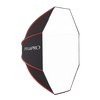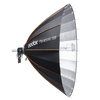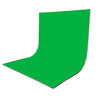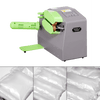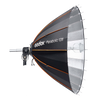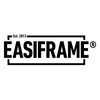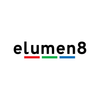PiXAPRO Off-Camera Troubleshooting Solutions
Whilst most of the time, you will not come across any issues whilst using your PiXAPRO Off-Camera Flash and Triggering options, there may be a few occasions that occur which may stop you in your tracks. In this blog, we look into the most common solutions for issues that could happen whilst using Off-Camera Flash.
Channel interference
The PiXAPRO Triggering system and Off-Camera Flash lighting units all work with a 2.4GHz Signal, which is the most commonly used wireless connection, so there is a chance that your connection is being interrupted by third-party systems. The best solution for this is to change your Channel to a less common option to reduce the risk of any interference from other systems.
Flash and Trigger placed too close
You may find that if you place your Trigger and Off-Camera Flash Unit too close to each other during use, that the radio signal may not be able to sync correctly. To resolve this, you can either set the Trigger to “close mode” or move the Trigger/Flash unit further apart to improve the radio sync signal.
Incorrect Camera flash mode
There may be a chance that your Cameras flash mode has been disabled. Each specific camera brand will feature their own settings that you will need to check and change to allow the PiXAPRO Trigger/Flash unit to work. When using Canon Cameras, this particular issue isn’t a common occurrence so you should be fine. For Sony Cameras, it is recommended to set your camera flash mode to “Fill Flash” if you find that your PiXAPRO equipment isn’t working. For all other systems, whilst you are using a wireless flash lighting set-up, it is recommended not to use your Cameras wireless flash settings, as this could interfere with the PiXAPRO wireless system.
Using silent/electronic shutters
If you are using a mirrorless camera, an electronic shutter mode will more often disable the flash, because the sync speed is reduced very low in order to use the line-by-line readout. In order to enable to flash, you will need to turn off both silent or electronic shutter modes. Electric First/Front Curtain Shutter wouldn’t disable your flash, but may reduce the sync speed or cause banding with High-Speed Sync.
Using incorrect Slave mode
If you are using a Speedlite and want this to be set to Radio Slave, your display must feature an orange backlight and an antenna icon on the screen.
Each of our Speedlites have sync modes that you would need to know and understand to make sure that you have chosen the correct option. There are a selection of different options, including backlight colours and icons, to display which mode you are set to. The list below breaks these down to help make sure you can see exactly which mode you are set to.
(Canon, Nikon, Sony Versions)
· On-Camera Mode – Green Backlight with no lightning bolt icon displayed.
· Radio Master – Green Backlight with antenna icon displayed.
· “Smart” Optical Master – Green Backlight with lightning bolt icon displayed.
· Radio Slave – Orange Backlight with antenna icon displayed.
· “Smart” Optical Slave – Orange Backlight with lightning bolt icon displayed
(Fuji and Olympus Versions)
· On-Camera Mode – Green Backlight with no icon displayed
· Radio Master – Green Backlight with antenna icon displayed
· Radio Slave – Orange Backlight with antenna icon displayed
· On-Camera Mode – Green Backlight with no icon displayed
· Radio Master – Green Backlight with antenna icon displayed
· Radio Slave – Orange Backlight with antenna icon displayed
ID codes not matching
With the ST-IV Trigger, there is a new feature called “Wireless ID” that has been added, which creates an additional digital code that is designed to filter out signals being caused from third-party systems that may be using the same channel and could interfere with triggering your lighting. In order to set this up, you need to press the MENU button and go to the ID Function option. If 00 is selected, this turns off the Wireless ID feature. 01 to 99 are the available values for the ID code, and these must be set identically on all of the Triggers/Flash units in order to work correctly. Both the Li-ION580II and GIO1 Speedlites can use this particular function, but may require a firmware update to gain access. You may find that if your firmware updates on your Speedlites, that this may be causing your issues, so check to see if this is set correctly.